Windows Live Mail 2012 Setup
- Click on the Accounts Tab at the top of the page, then select Email from the New Account section
- Fill in your Email Address, Password and the Display name for your sent messages, then click Next
- In Server Type click the arrow and select IMAP. Type in the following for Incoming Mail Server: mail.pvtn.net put a check mark in Requires a secure connection (SSL) and make sure the port is 993. Verify Authenticate using is set to Clear Text. Enter your Full Email Address in the Logon user name field. Type in the following for Outgoing Mail Server: mail.pvtn.net, and set the outgoing port to 587. Put a check mark in Requires a secure connection and a check mark in Requires authentication.
- Click Next, then click Finish




Windows Live Mail 2012 Verifying settings
- To verify all settings are correct: click on accounts, then Properties
- On the General Tab, verify the name of the email, your name and email address are filled in, if you would like to fill in additional information, that could be done here. Make sure the check mark is in the Include this account when receiving mail or synchronizing.
- On the Servers Tab, in the Server Information section, verify the IMAP is the type of incoming mail server that is being used, mail.pvtn.net is in both, Incoming mail (IMAP) and Outgoing mail (SMTP). In the Incoming Mail Server section, make sure your full email address is the Email username and your password has been entered, and remember password has a check mark next to it, and logon using clear text is selected. Outgoing Mail Server section, make sure My server requires authentication is checked.
- On the Security Tab, in the Signing certificate section make sure the Certificate box is empty. In the Encryption preferences section, make sure the Certificate box is empty and the Algorithm is set to 3DES
- On the Advanced Tab, in the Server Port Numbers, make sure the Outgoing mail (SMTP) port is 587, and This server requires a secure connection (SSL) is checked. The Incoming mail (IMAP) port is 993 and the check mark is in This server requires a secure connection (SSL). In the Server Timeouts section, default is 1 Minute. And in the Sending section, no check mark is required for Break apart messages larger than.
- On the IMAP tab, in the Folders section, Root folder path is empty and a check mark is in Check for new messages in all folders. In the Special Folders section, a check mark should be in the Store special folders on IMAP server and the default paths are set for each folder. Once verified, if any changes have been made, click apply, and then this box can be closed by clicking on the red X in the top right corner.