- Tap the toggle of the following restrictions to enable or disable:
- Safe Search: filters out potentially offensive and inappropriate search results
- YouTube Restrictions: filters out potentially mature and inappropriate video content
- Block DNS over HTTPS: prevents resolving encrypted DNS requests
- Does not prevent encrypted website traffic (e.g., https://abc.xyz)
- Block iCloud Private Relay: prevents routing web traffic through Apple’s iCloud service
- Tap Content Restrictions
- Tap the dropdown menu to select a preset grouping of content categories
- Alternatively, tap the toggle of individual categories to enable restricting that type of content
- Tap Applications
- Search for specific mobile applications
- Tap the mobile application to set restrictions
- Block: total restriction
- Always allow: no restriction
- Allow for: restricted after a set amount of usage
- Tap the X to remove the mobile application restriction
- Tap Websites
- Enter a website URL and tap the + button to set restrictions
- Tap Block or Always Allow
- Tap the X to remove the website restriction