Phone Line Advanced Features
Phone Line Advanced Features

Explore the Advanced Features of Your Landline Phone
Explore the Advanced Features of Your Landline Phone
Unlock the enhanced functionality of your landline phone! Our advanced options let you get more from your phone. Here’s what’s available:
Allows you to connect a third participant to an existing two-way phone call, regardless of which party initiated the call, without operator assistance.
While engaged in a two-way conversation, do the following to connect a third party.
- Press the switch-hook on your phone briefly. The current call is placed on hold. you then hear dial tone.
- Dial the third participant. Wait for the phone on the opposite end to ring or for the called party to answer the phone.
- Press the switch-hook briefly again to connect your phone and the third participant to the caller on hold.
Please call PVT at 575-748-1241 for additional listings.
This feature blocks calls from parties who have made their directory numbers private. Your phone does not ring and the caller hears an announcement stating the reason the call was rejected. This does not apply to ‘Unavailable’ calls.
To enable:
- Lift the receiver and listen for dial tone.
- Dial *77 to enable this feature.
- Listen for the confirmation announcement and hang up.
To disable:
- Lift the receiver and listen for dial tone.
- Dial *87 to disable this feature.
- Listen for the confirmation announcement and hang up.
When the Block International Calls feature is enabled, international calls cannot be made from the subscriber’s phone.
To enable or disable this feature please call PVT at 575-748-1241.
When the Block Local Toll Calls feature is enabled, subscribers are prevented from making outgoing local toll calls in the subscriber’s rate center.
To enable or disable this feature please call PVT at 575-748-1241.
When the Block Paid Calls feature is enabled, no premium service number (900 & 976) outgoing call can be made from the subscriber’s phone.
All lines have this feature enabled. If you would like to place paid calls you can contact PVT at 575-748-1241 and have the service disabled.
When the Block Toll Calls feature is enabled, users are prevented from making outgoing long-distance calls.
To enable or disable this feature please call PVT at 575-748-1241.
Call Forwarding redirects all incoming calls to another phone number. The forwarded phone does not ring–only the forwarded-to phone does. This feature remains in effect until you disable it. Callers who dial the your number will not be able to detect that their call has been forwarded to another phone. You can still make outgoing calls from your phone while this feature is active. The phone from which you have forwarded calls will ring when someone calls that number, but you will not be able to take the call on that phone. You can forward your phone to a local or non-local number. Billing is based on the same rates that would apply if you were to dial the forwarded number directly. When Call Forwarding is enabled, you will hear a stutter tone before dial tone on the forwarded phone.
To enable:
- Lift receiver and listen for dial tone.
- Dial *72 (1172 on rotary phones).
- Enter the ten- to eleven- digit number followed by the pound (#) key to determine where calls are to be forwarded.
- Listen for stutter tone to confirm that Call Forwarding is enabled.
- If the forward-to number is busy or does not answer when subscribers are setting up Call Forwarding, they should hang up and repeat steps 1 through 4.
To disable:
- Lift receiver and listen for dial tone.
- Dial *73 (1173 on rotary phones). When you hear stutter tone or deactivation announcement, Call Forwarding is disabled.
You may enable Call Forwarding Selective when you want only the incoming calls you specify to be forwarded to another number. Your may modify this list while the
feature is enabled, by adding or deleting numbers, or by forwarding the list of
numbers to another phone.When enabled, if a call is made to your line from a number in
your allowed contact list, the call is forwarded to your forwarding destination number. If the caller is not in the allowed contact list, the call is not forwarded. In this case, the call is routed as usual.
To enable:
- Lift the receiver and listen for dial tone.
- Dial *63 and wait for directions to turn feature on.
- To add numbers you wish to have forwarded, press 2 and follow the directions. Enter the ten or eleven-digit number followed by the pound key (#). Example: 505736xxxx#
- When prompted, enter the number to which you want calls forwarded followed by the pound key.
- Wait for the confirmation announcement and hang up.
To disable:
- Lift receiver and listen for dial tone.
- Dial *63 and follow directions to delete a number from the SCF list.
- When prompted, enter the ten- or eleven-digit number to be deleted, followed by the pound key, and hang up.
You may wish to initiate a call trace if, for example, you receive a number of annoying or threatening calls. When call tracing is enabled, a log is created with the date and time of the incoming calls. Call Trace is initiated on a per call basis at your discretion.
To enable this feature please call PVT at 575-748-1241.
Allows you to answer calls while you are engaged in an active call. A beeping tone alerts you that there is an incoming call.
To enable:
A beeping tone is played, alerting you to an incoming call.
- Depress the switch-hook briefly to place the original caller on hold. You are then switched to the new caller.
- Depress the switch-hook again to return to the original caller. You can depress the switch-hook as often as you want to alternate between callers.
To disable:
You may temporarily cancel call waiting for individual calls.
- Lift the receiver and listen for dial tone.
- Dial *70 and wait for the confirmation tone. Call waiting is temporarily disabled.
- At the end of the call, the Call waiting is reinstated.
Shows the name, telephone number, date, and time of all incoming calls on the Caller ID display screen of your telephone.
To order Caller ID, please call PVT at 575-748-1241. You must have either a Caller ID box or Caller ID ready telephone.
Caller ID Blocking
Keeps your telephone number from displaying on the telephone you are calling. When Caller ID Blocking is enabled, “Anonymous” appears on the phone you are calling.
To temporarily block Caller ID:
- Lift receiver and listen for dial tone.
- Dial *67 and then the number you wish to call.
To temporarily unblock the Caller ID feature:
- Lift receiver and listen for dial tone.
- Dial *82 and then the number you wish to call.
When enabled, if you receive an incoming call while you are on the phone with another caller, the incoming caller’s name and number are displayed. If you wish to take the call, you simply press the switch-hook. This places the first caller on hold while he speaks to the second caller.
To get this feature, please call PVT at 575-748-1241.
This service allows you to screen all anonymous incoming calls. When enabled, if the calling party’s name is not available or the caller’s ID is blocked, the caller is prompted to provide PIN identification or to record a name. Upon successful PIN identification or the recording of the incoming caller’s name, the call is placed to your phone.
Called Subscriber – When this feature is enabled, before the subscriber accepts an anonymous incoming call, the subscriber (you) may:
- Review the incoming caller’s name
- Accept the call
- Send the incoming call to a “not available” announcement
- Send the incoming call to your voice mail, if it is available, or
- Hang up.
If you hang up, the calling party will hear ringing as if the subscriber had not answered the call. If you answer the call but do not select any one of the options from the incoming notification, after a period of time, the call will be connected. This is the same scenario as if the subscriber’s answering machine had been activated.
To enable:
- Lift handset and wait for dial tone.
- Dial *95. Wait for a confirmation announcement that the feature is on.
- Hang up.
Feature Service Management: You can manage the service settings through an interactive menu by dialing *95. This service allows you to turn the feature on or off, or perform PIN management.
- Lift handset and wait for dial tone.
- Dial *95 and wait for the Interactive Menu announcement to play.
- Follow interactive main menu announcement to perform service functions.
- When done performing intended functions, hang up.
To disable:
- Lift handset and wait for dial tone.
- Dial *95.
When enabled, if you receive a busy signal, the service keeps trying the called number. Once the called party’s phone goes on hook, you receive a special ring tone and the called party’s phone is automatically called back.
To enable:
- After calling a party and receiving a busy tone, dial *66 and wait for confirmation announcement.
- Hang up.
- When called number goes on-hook, your phone will ring a special tone to signal that the called party’s phone is being called back. The called party’s phone will ring as usual.
To disable: This feature is only enabled on a per call basis. No need to disable.
This feature allows you to program ring patterns for directory numbers you specify. Incoming calls from the specified numbers are identified by whichever ring pattern you associate with the number.
If you also have call waiting engaged in a phone conversation, when someone on your Custom Ring list calls, you will hear a distinctive call waiting tone. You may assign up to five different ring patterns for incoming calls for when the phone is on-hook. In addition, you can assign up to four unique call waiting beep tones for when you are on the phone. Up to 12 phone number can be assigned a ring pattern and beep tone.
To enable:
For each phone number to which you want to assign a distinctive ring:
- Lift the receiver and wait for dial tone.
- Dial *61 and wait for the confirmation tone.
- Dial the 10-digit number (area code +number) to be assigned a distinctive ring and wait for another confirmation tone.
- Enter a number from 1 to 5 to assign on of the following ring patterns:
- 1: Standard ring pattern when no distinctive ring assigned.
- 2: Short ring-short pause-short ring-long pause. Sequence repeats.
- 3: Short ring-short pause-short ring-short pause-short ring-long pause. Sequence repeats.
- 4: Short ring-short pause-medium ring-short pause-short ring-long pause. Sequence repeats.
- 5: Short ring-long pause. Sequence repeats.
- Wait for another confirmation tone.
- Enter a number from 1 to 4 to assign on of the following beep tones (for call waiting custom ring alerts)
Dial 411 to access Directory Assistance.
To enable:
- Lift handset and wait for dial tone.
- Dial *??
- Wait for a confirmation tone, or an announcement confirming that the feature is activated.
- Hang up.
To disable:
- Lift handset and wait for dial tone.
- Dial *??
- Wait for confirmation tone, or an announcement confirming that the feature is deactivated.
- Hang up.
To enable:
- Lift the receiver and wait for dial tone.
- Dial *69. You will hear an announcement such as, “The last incoming call was received on 505-736-1234. to activate, press 1.”
- Press 1 to call back. The last incoming call is automatically dialed.
- If the called number is busy or no one answers, repeat steps 1 to 3.
To disable: From your standpoint, this feature is used on a per call basis. However, it is possible to cancel a Last Call Return call once it is in process:
- Lift the receiver and wait for dial tone.
- Dial *89. You will hear an announcement that the return call has been cancelled.
You can add up to 25 directory numbers (505, 505-7XX, or 505-7xx-xxxx). Only incoming calls from these numbers are allowed to connect directly, with no announcement.
You may review and modify the priority caller list by pressing a predefined number combination on your keypad.
To enable or disable:
- Lift handset and wait for dial tone.
- Press *94 to turn No Solicitation on or off.
Please call PVT at 575-748-1241 to request a Non-Listed Listing.
Please call PVT at 575-748-1241 to request a Non-Published Listing.
To enable: To add phone numbers to the rejection list:
- Lift the receiver and wait for dial tone.
- Dial *60 and wait for the confirmation tone.
- Dial the 10-digit number (area code+number) to be blocked.
- Wait for the confirmation announcement and hang up. The specified number is now blocked.
- Repeat these steps for each 10-digit number to be blocked.
To disable: To remove phone numbers from the rejection list:
- Lift the receiver and wait for dial tone.
- Dial *80 and wait for the confirmation tone.
- Dial the 10-digit number to be unblocked.
- Wait for the confirmation announcement and hang up. The phone number is now removed from the rejection list.
- Repeat these steps for each 10-digit number to be unblocked.
To enable: To set up the Speed Dialing keys do the following:
- Lift the receiver and wait for dial tone.
- Dial *75 and then an unused double digit from 20 through 49, to assign as the Speed Dialing digits. Wait for dial tone to return.
- Dial the destination phone number to be associated with the Speed Dialing digits. Make sure you include all the digits you regularly dial in the phone number for that destination. i.e. 1+area code if necessary.
- Wait for the confirmation announcement and hang up. The Speed Dialing digits you specified are assigned to the destination number.
- Repeat these steps for each destination number to which you want to assign a 2-digit Speed Dialing to. Keep a written record of the numbers you have associated with Speed Dialing digits.
- You may also follow these same steps to change the number of a currently assigned 2-digit Speed Dialing number. Just enter the 2-digit number to be reassigned and then the new 10-digit phone number.
To disable:
- Lift the receiver and wait for dial tone.
- Dial *95 and then the Speed Dialing digits you want to cancel.
- When you hear the deactivation announcement. the Speed Dialing for the outgoing phone number you originally specified is deactivated.
- Repeat these steps for each of the Speed Dialing numbers you want to deactivate.
Note: Only one Speed Dialing number assignment or change can be made per call, to assign or change several numbers you must hang up in between each.
To enable:
To set up the Speed Dialing keys do the following:
- Lift the receiver and wait for dial tone.
- Dial *74 and then an unused double digit from 2 through 9, to assign as the Speed Dialing digits. Wait for dial tone to return.
- Dial the destination phone number to be associated with the Speed Dialing digits. Make sure you include all the digits you regularly dial in the phone number for that destination. i.e. 1+area code if necessary.
- Wait for the confirmation announcement and hang up. The Speed Dialing digits you specified are assigned to the destination number.
- Repeat these steps for each destination number to which you want to assign a 2-digit Speed Dialing to. Keep a written record of the numbers you have associated with Speed Dialing digits.
- You may also follow these same steps to change the number of a currently assigned 2-digit Speed Dialing number. Just enter the 2-digit number to be reassigned and then the new 10-digit phone number.
To disable:
- Lift the receiver and wait for dial tone.
- Dial *84 and then the Speed Dialing digits you want to cancel.
- When you hear the deactivation announcement. the Speed Dialing for the outgoing phone number you originally specified is deactivated.
- Repeat these steps for each of the Speed Dialing numbers you want to deactivate.
Note: Only one Speed Dialing number assignment or change can be made per call, to assign or change several numbers you must hang up in between each.
To access your Voice Mail:
- Dial *99 from your home phone, or 736-1001 if you are away from home.
- Enter your Mailbox ID Number (Your Phone number xxx-xxxx) followed by the # key.
- Your password (Which is Defaulted to 0000, an you must change it upon your first visit) followed by the pound # key.
Menu Options
Main Menu:
- Press 1: Retrieve Messages
- Press 3: To Send Message
- Press 7: Current Date and Time
- Press 9: Mailbox SetUp, you will need to set up your Mailbox the 1st time you access your Voice Mail
Mailbox Setup:
- Press 1: Greeting Options
- Press 2: Change Password (you will need to change your password on your 1st visit)
- Press 4: Disable/Enable Auto Login
- Press 5: To Edit your Language Options
- Press 6: To Edit your Distribution List
- Press 7: To Edit your Out Dial Number
- Press *: Return to Main Menu
Message Menu:
- Press 1: Play or Replay Message
- Press 2: Save Message and Go to Next
- Press 3: Delete Message and Go to Next
- Press 4: Save Message as New
- Press 5: Reply to a Message
- Press 6: Forward Message
- Press 7: Skip Back
- Press 8: Pause or Continue Message
- Press 9: Skip Forward
- Press *: Return to Main Menu
Find more support information about your phone service by visiting our support page. Need more help? Call us at 575-748-1241, chat with us using the “Contact Us” feature below during business hours, or email us anytime at [email protected].